Cline Setup Tutorial
This tutorial will guide you through adding your CheapTokenRouter API key to the Cline extension in VSCode.
Prerequisites
Before you begin, make sure you have:
- A CheapTokenRouter API key
- VSCode installed
- Cline extension installed in VSCode
Step 1: Get Your CheapTokenRouter API Key
- Navigate to your CheapTokenRouter dashboard
- Goto the API Keys module [https://cheaptokenrouter.com/dashboard/keys]
- Click Create Key and give it a nickname / alias memorable to you
- Copy down this API key and store it securely until you need to use it
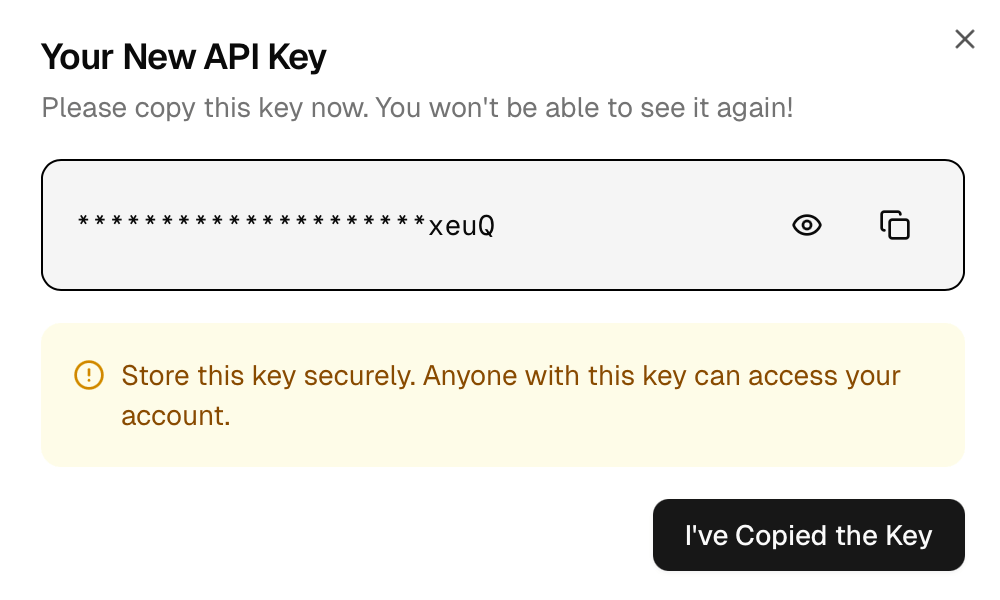
Step 2: Install Cline (if necessary)
- Open VSCode
- Goto Extension, search for Cline and install it if you haven't already
- Click on the robot Cline icon once installed
Step 3: Go To Cline Settings / API Configuration
- In the icon list at the top right, click on the Gear for Settings
- You should be in the API Configuration Tab by default. If not, click on it before proceeding further
Step 4: Add Your Chosen Model
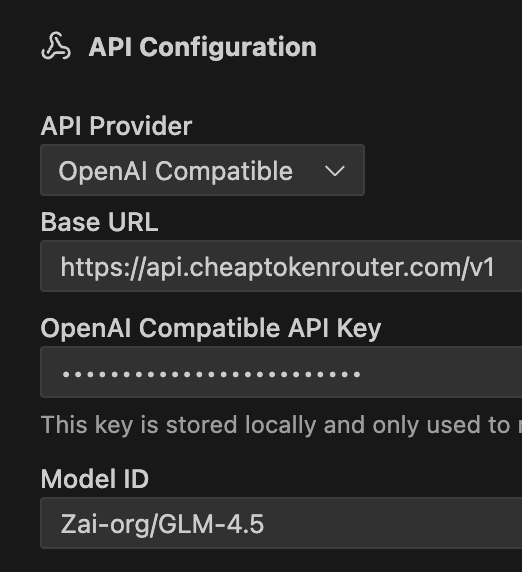
- Select the API Provider type as OpenAI Compatible
- For the Base URL, use the following URL:
https://api.cheaptokenrouter.com/v1
- Enter in your API Key from Step 1 in the API Key input section
- You will need to click on the copy button next to model name in the model card page on CheapTokenRouter and paste it into the Model ID field in Cline.
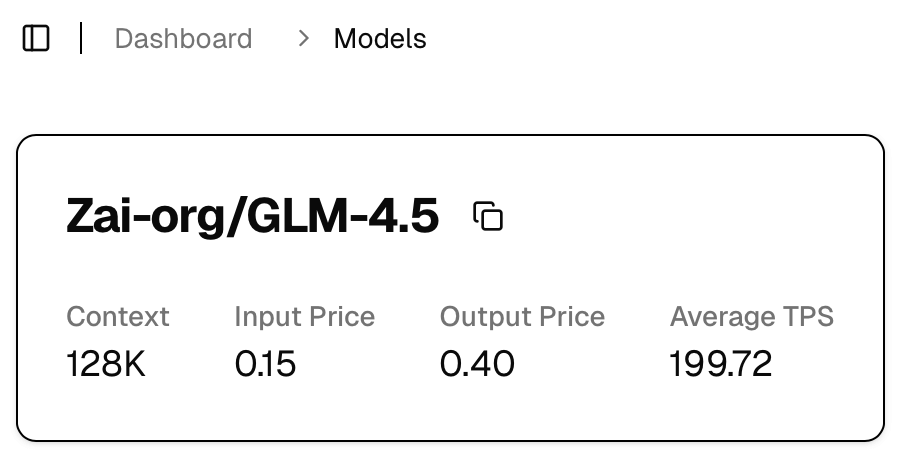
Troubleshooting
API Key Not Working
- Double-check that you copied the entire API key
- Ensure your API key is still active in your CheapTokenRouter account
- Try regenerating your API key if needed